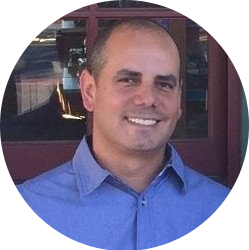Get Online Reviews with QR Code
Use QR Codes to increase reviews for your business.
- 5 min read
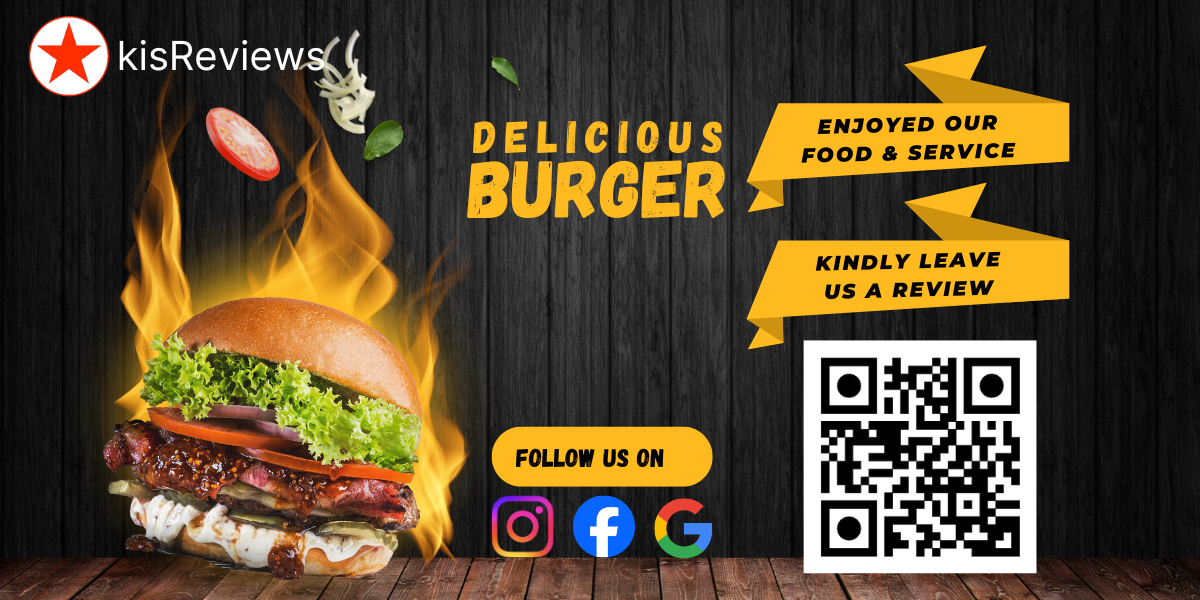
Using a QR code to gather online reviews is a great way to simplify the process for customers and increase the likelihood of them leaving feedback. The QR Code is now ubiquitous (everywhere) thanks to cell phone makers like Apple and Samsung that have built in the QR Code reader as a default in the phone's camera. Most people know what a QR Code is and how to use their phone to read the code.
Benefits of using QR Code for Restaurants and other Physical Locations
Online business like ecommerce sites and content creators can give their customers a link or email their customers a link to get a review. Unfortunately, physical locations have an additional barrier for the customer. The customer has to take it upon themselves to go to the review platform and find the business.
QR Codes make it easier for customer to leave a review by simplifying the process. A customer can use their phone to scan the QR Code and are taken directly to the review page. By systemically and aesthetically placing the QR Code in convenient locations, the customer can at their convenience leave a review after they have received a successful service/transaction.
Static QR Code vs Dynamic QR Code
There is some confusion on the difference between a static vs dynamic QR Code. A static QR Code is a code with a link/URL that takes you directly to the destination website. A dynamic QR Code takes the user to an intermediary website and is then redirected to the destination website.
The benefits of the Dynamic QR Code are that the destination URL can be changed at any time and the QR Code will send the user to the desired site. The intermediary website would not change. For example, say that a business spent hundreds of dollars printing out flyers with a QR Code but needed to make a change to the destination website after the print. If the business used a static QR Code then all the printed material would be incorrect. If the business used a service like kisReviews QR Code feature that provides Dynamic QR Codes they could go to their account and simply change the destination website and the QR Code would direct the user to the new site.
QR Code Direct to Review Platform
A popular use of the QR Code for reviews is to generate a QR Code from the location of your business on the review platform. This is the most basic scenario. There are many free tools that will generate a static QR Code like this: Free QR Code Generator. However, there are some issues. A drawback to this approach is if the customer does not have an account or does not want to use the specified platform the business has missed an opportunity for a review.
If you only have one site you would like to send the user then this may work. However, what if you would like to give your customer options on where they could leave the review? Unfortunately, I've seen this where a business will have multiple QR Codes on a paper for the customer to find the QR Code themselves. This creates another barrier and may cause confusion.
QR Code with Review Landing Page
Another option to creating a QR Code is to have a Review Landing page and list multiple review platforms for your business. Combine this approach with a dynamic QR Code and you will ensure a simple straight forward process for your customers to leave you a review.
Create a QR Code for a Review Platform
8 simple steps to creating a QR Code for your business profile on a review platform:
1. Choose Your Review Platform
Decide where you want to collect reviews. The most popular review platforms include Google My Business, Yelp, TripAdvisor and your own website.
2. Find Review Link
Go to the review platform and find your business profile. Copy the direct link that takes users to the review page for your business.
3. Create a QR Code
With the review link that was just copied use a QR code generator like kisReviews Free QR Code Generator. Paste the review link into the generator and customize the QR code as needed. (e.g. customize front and background color, change marker designs).
4. Add a Call to Action
Design the flyer, business card or sign and add a short, clear call to action like "Scan to Leave a Review" above or below the QR code.
5. Print the QR Code
Print the QR code on receipts, business cards, flyers, or signage within your business. The QR Code can also be added to digital invoices or other digital documents.
6. Place the QR Code Strategically and Aesthetically
Place the QR code where customers are likely to see it, such as at the checkout counter, on tables or near the exit.
7. Encourage Reviews
Politely ask customers to leave a review, after they have a positive experience/transaction with your business. Practice with your staff to ensure the staff knows the best way to encourage customers to leave a review using the QR code.
8. Monitor Your Reviews
Regularly check your chosen review platform to monitor new reviews. Respond to both positive and negative reviews allows your business to additionally interact with your customers and show you value their feedback.
Create a QR Code for a Review Landing Page
The benefits of having a review landing page are that you have a single QR Code for all your review platforms. By using a service like kisReview - One Page, One QR Code, All Your Review Sites your marketing material is cleaner, easier to understand for the customer and looks professional. Accomplish more with the same amount of work and gain an enormous return on your investment.
1. Choose Your Review Platforms
Decide where you want to collect reviews. List all popular review platforms including Google My Business, Yelp, TripAdvisor and your own website on a single page.
2. Find Review Link
Our platform automatically creates a site dynamic link and the QR Code for your location.
3. Customize your QR Code
Customize your our QR Code editor
4. Add a Call to Action
Design the flyer, business card or sign and add a short, clear call to action like "Scan to Leave a Review" above or below the QR code.
5. Print the QR Code
Print the QR code on receipts, business cards, flyers, or signage within your business. The QR Code can also be added to digital invoices or other digital documents.
6. Place the QR Code Strategically and Aesthetically
Place the QR code where customers are likely to see it, such as at the checkout counter, on tables or near the exit.
7. Encourage Reviews
Politely ask customers to leave a review, after they have a positive experience/transaction with your business. Practice with your staff to ensure the staff knows the best way to encourage customers to leave a review using the QR code.
8. Monitor Your Reviews
Our platform tracks and collects analytics for all the clicks. See which platforms your customers are selecting most often.
QR Codes for Getting Reviews
Using a QR code for collecting reviews makes it easy for customers to share their experiences, helps build a positive online reputation, create awareness for your business and is a great lead generator for new customers.